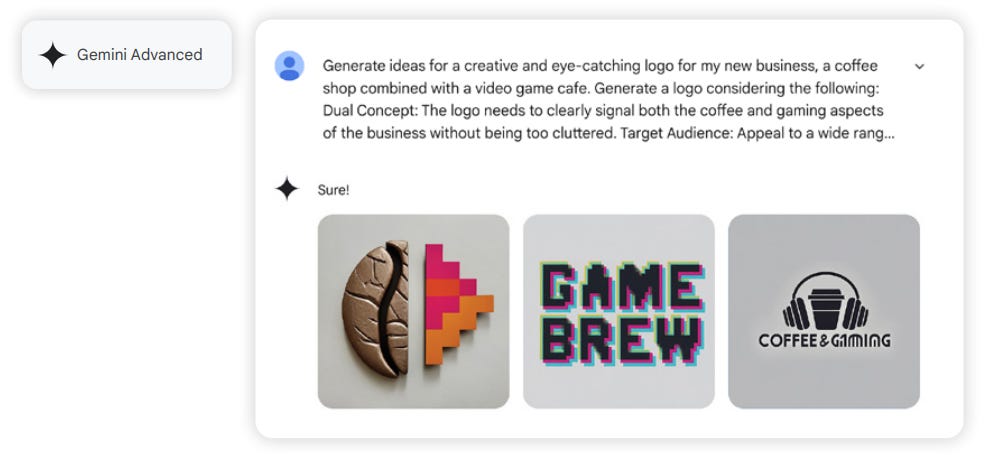Google’s Gemini for Google Workspace Prompting Guide 101 offers a roadmap for crafting prompts that unlock the full potential of Gemini, the AI-powered assistant integrated into Gmail, Docs, Sheets, Slides, and more.
If you use these apps, this post is for you.
Whether you’re drafting emails, analyzing data, or brainstorming ideas, mastering prompt writing can save you time and spark creativity.
I’ve distilled the guide’s most valuable insights into practical tips to help you prompt like a pro.
Why Prompt Writing Matters
Think of a prompt as a conversation starter with your AI assistant.
A vague or poorly structured prompt can lead to off-target results, while a clear, specific one delivers exactly what you need. The good news?
You don’t need to be a tech wizard to write great prompts.
Google’s guide emphasizes that prompting is a skill anyone can learn with practice. Let’s dive into the core strategies to make Gemini your productivity superpower.
The Four Pillars of Effective Prompts
Google outlines four key elements to consider when crafting prompts: persona, task, context, and format.
You don’t need to use all four every time, but including a few makes a big difference.
Here’s how they work:
Persona
Assign a role to Gemini to shape its perspective. For example, “You are a product marketing manager” or “You are a customer service representative.” This helps Gemini tailor its tone and expertise to your needs.
Task
Be explicit about what you want Gemini to do.
Summarize a document? Write a memo? Generate a chart? Clear instructions like “Write a 600-word blog post” or “Create a formula to analyze sales data” set the stage for success.
Context
The more details you provide, the better. Reference specific files with the “@” symbol (e.g., “Summarize @Meeting Notes”), describe your audience, or explain your goal.
For instance,
“Write an email to a client about a delayed shipment, keeping it empathetic and professional.” Context reduces guesswork and minimizes “hallucinations” (AI’s term for incorrect outputs).
Format
Specify how you want the output to look. Want bullet points? A table? A 200-word summary?
Say so. For example,
“List three project updates in bullet points, each under 50 words.” This ensures the response fits your needs.
Top Tips for Prompt Writing Success
Beyond the four pillars, Google’s guide shares practical advice to refine your prompts and get better results.
Here are the highlights:
Use Natural Language: Write as if you’re talking to a colleague.
Full sentences and clear phrasing work better than keyword-heavy or robotic instructions.
Example: Instead of “sales report,” try
“Create a sales report for Q1 2025, highlighting top-performing products.”Be Specific but Concise: Avoid vague prompts like “Write something about marketing.”
Instead, try
“Draft a 300-word social media post for a new eco-friendly product aimed at millennials.” Specificity reduces rework, but keep it brief to avoid overwhelming Gemini.
Iterate and Refine: Don’t expect perfection on the first try. If the output isn’t quite right, tweak your prompt or use follow-up prompts like “Make this more formal” or “Add two more examples.”
Treat it as a conversation, not a one-shot command.
Leverage Your Files: Gemini can pull info from your Google Drive or Gmail with the “@” command.
For example,
“Summarize the key points from @Project Proposal” or “Draft a reply based on @Client Email.”This personalizes outputs and Prompt Writing 101: Master the Art of Collaborating with AI Using Gemini for Google Workspaceaves you from copy-pasting.
Break Complex Tasks into Steps: For big projects, split tasks into smaller prompts.
Instead of “Plan a marketing campaign,” try “List five campaign ideas,” then “Create a timeline for idea #3.” This keeps Gemini focused and improves accuracy.
Review Outputs Carefully: Gemini is powerful but not perfect.
Always check for accuracy, especially for professional or sensitive tasks.
As Google puts it, “Generative AI is meant to help humans, but the final output is yours.”
Real-World Examples for Every Role
The guide shines in showing how different roles can use Gemini.
Here are a few scenarios to spark ideas:
Customer Service:
“You’re a customer service rep. Draft an empathetic email responding to a customer who received damaged goods. Keep it under 150 words.”Marketing:
“You’re a marketing manager. Create a 500-word blog post about sustainable fashion for eco-conscious consumers. Use three subheadings.”Project Management:
“You’re a program manager. Generate a table with action items, deadlines, and owners for the CyberMax project.”Team Leader:
“Help me create a fun Friday memo for my team, thanking them for their hard work and reminding them Monday is a holiday. Use emojis and puns.”Bonus: Make Gemini Your Prompt Coach
Struggling to craft the perfect prompt? Ask Gemini to help! Start with, “Make this a power prompt: [your draft prompt].”
Gemini will suggest improvements, like adding context or clarifying the task.
This is a game-changer for beginners and pros alike.
Common Pitfalls to Avoid
Ambiguity: Vague prompts lead to vague results. Always clarify your goal.
Overloading: Don’t cram too many tasks into one prompt. Break them up.
Jargon: Keep it simple. Gemini understands plain language best.
Skipping Review: AI can make mistakes. Double-check outputs before using them.
Why Gemini for Google Workspace?
Unlike standalone AI tools, Gemini is embedded in your Workspace apps, offering enterprise-grade security and seamless integration.
It’s like having a personal assistant who knows your files and emails.
Plus, it’s multimodal—handling text, images, and data analysis—so you can create everything from reports to visuals without leaving your app.
Get Started Today
Ready to supercharge your workflow?
Start small: open Google Docs, click “Help me write,” and try a prompt like, “Write a 100-word summary of my last team meeting notes (@Meeting Notes).” Experiment, iterate, and watch your productivity soar.
For more inspiration, check out Google’s full Prompting Guide 101 or explore role-specific examples at workspace.google.com.